Here's a step-by-step tutorial on How to Install Python on Linux? difference between Python 2 and Python 3 & migrate from Python 2 to Python 3
How to Install Python on Linux?
Welcome to our comprehensive guide on installing Python on Linux! If you're seeking a seamless and efficient process, you've come to the right place. In this guide, we'll walk you through the steps, ensuring a hassle-free installation that empowers you to harness the full potential of Python for your projects.
Prerequisites
Before diving into the installation process, let's ensure you have everything in place:
1. Verify Your System
Ensure your Linux distribution is up-to-date. Open your terminal and run:
sudo apt-get update && sudo apt-get upgrade2. Check Python Availability
Linux systems typically come with Python pre-installed. Confirm its presence by typing:
python --versionInstalling Python
Now, let's get down to the nitty-gritty of installing Python.
1. Use Package Manager for Simplicity
Leveraging your distribution's package manager streamlines the process. For Ubuntu, use:
sudo apt-get install python3Replace "python3" with your preferred version.
2. Manual Installation
For a more customized installation, download the latest Python version from the official Python website. Follow these steps:
tar -xf Python-3.x.x.tgz
cd Python-3.x.x
./configure
make
sudo make installReplace "3.x.x" with the latest version available.
Configuring Python
With Python installed, let's ensure it's configured optimally.
1. Virtual Environments
Harness the power of virtual environments to manage project dependencies. Install
virtualenv:
sudo apt-get install python3-venvCreate a virtual environment:
python3 -m venv myenvActivate the environment:
source myenv/bin/activate2. PATH Configuration
To make Python accessible globally, update your system's PATH. Open your shell configuration file:
nano ~/.bashrcAdd the following line at the end:
export PATH="$PATH:/usr/local/bin/python3.x"Replace "3.x" with your installed Python version.
Verifying the Installation
Ensure everything is set up correctly:
python --versionThis should display the version you installed.
What is the difference between Python 2 and Python 3?
How do I migrate from Python 2 to Python 3?
- Check compatibility: Before you start migrating your code, it’s important to check if your code is compatible with Python 3. You can use the 2to3 tool to automatically convert your Python 2 code to Python 3. However, this tool may not work for all code, so it’s important to test your code thoroughly after conversion.
- Update your code: Once you have checked the compatibility of your code, you can start updating your code to be compatible with Python 3. This may involve updating print statements, changing the way strings are handled, and updating the syntax of your code.
- Test your code: After updating your code, it’s important to test it thoroughly to ensure that it works as expected. You can use tools like coverage.py to check your test coverage and Pylint to check your code for errors.
- Update your dependencies: Some of your dependencies may not be compatible with Python 3, so it’s important to update them to their latest versions. You can use the caniusepython3 tool to check which of your dependencies are blocking your use of Python 3.
- Use continuous integration: Once you have updated your code and dependencies, you can use continuous integration tools like tox to ensure that your code stays compatible with both Python 2 and Python 3.
- Consider using optional static type checking: You can use optional static type checking tools like mypy to ensure that your type usage works in both Python 2 and Python 3.
Conclusion
Congratulations! You've successfully mastered the art of installing Python on your Linux system. This comprehensive guide guarantees a smooth process, whether you opt for the simplicity of a package manager or the customization of manual installation.
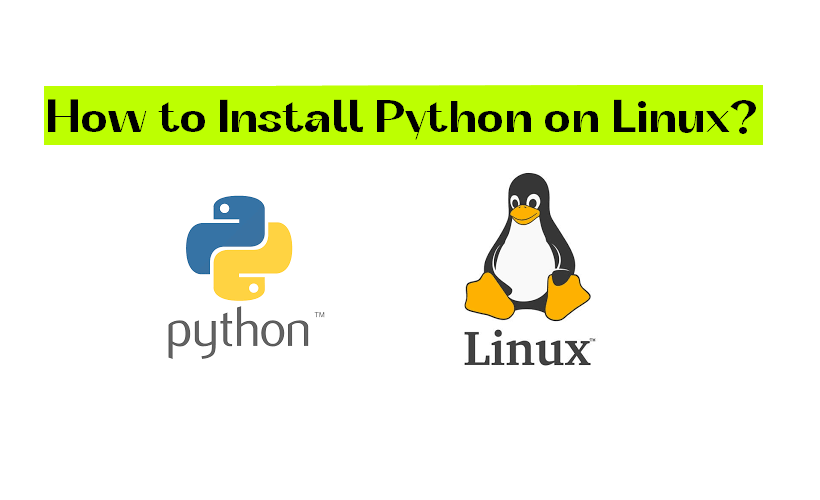


COMMENTS