Here's Understanding the Linux File System and also to know How to rename a file in linux? by Using the Linux mv Command & Bulk File Renaming Using mv
Rename a File in Linux
- Renaming files in Linux, whether through the command line or GUI, is a common operation.
- The Command Line Interface (CLI) stands out for file renaming due to its ability for bulk operations and script scheduling.
- The
mvthe command follows the syntaxmv [options] source_file destination_file. - Options like
-v(verbose) and-i(interactive) add functionality to themvcommand. - Bulk file renaming using a loop and the
mvcommand requires a script to convert file extensions. - The script processes each
.jsfile in a loop, renaming it to.html. - Loop syntax:
for f in *.js; do mv -- "$f" "${f%.js}.html"; done. - Renaming files through the CLI, particularly in scripts, yields efficient and potent outcomes.
Understanding the Linux File System
Navigating the Linux Tree
- The Linux file system adopts a tree-like structure, emanating from the root directory ("/").
- Directories and subdirectories branch out, forming a cohesive and organized file system.
- Each directory contributes to a hierarchical structure, facilitating easy file and directory management.
Path Identification
- In Linux, each file is identified by its path, comprising the directory hierarchy leading to the file, followed by its name.
- Mastering the correct path specification is crucial for precise command execution and file access in the command line.
Using the Linux mv Command
The Linux mv command emerges as the linchpin for file renaming, boasting a versatile syntax:
mv [options] source_file destination_fileKey Options:
- -v , --verbose: Provides a detailed explanation of each action.
- -i , --interactive: Prompts for confirmation before executing the renaming process.
Example Usage:
Suppose you intend to rename index.html to web_page.html. The command sequence would look like this:
mv index.html web_page.htmlAfter execution, validate the changes with:
ls web_page.htmlBulk File Renaming Using mv
Delving into bulk file renaming, envision a scenario where a list of files with the .js extension necessitates conversion to .html. Witness the synergy of the mv command and a simple script:
for f in *.js; do
mv -- "$f" "${f%.js}.html"
doneScript Breakdown:
- The loop iterates through each
.jsfile in the directory. - The
mvcommand orchestrates the renaming, excluding the.jspart and appending a new extension of.html. - The loop concludes once all files undergo processing.
Post-execution, the directory manifests the transformation:
ls -lrt
total 0
-rw-r--r-- 1 user user 0 Sep 30 00:24 index.html
-rw-r--r-- 1 user user 0 Sep 30 00:24 config.html
-rw-r--r-- 1 user user 0 Sep 30 00:24 blog.htmlRenaming Files using the 'mv' Command
Single File Renaming
- Execute the 'mv' command with the current file name and the desired new filename for single-file renaming.
- Example:
mv oldname.txt newname.txt
Batch Renaming with Wildcards
- Harness the power of wildcards, such as '*' (matching any sequence) and '?' (matching a single character), in combination with 'mv' for efficient batch renaming.
- Example:
mv photo*.jpg techrytr_photo*.jpg
Using Wildcards for Batch Renaming
Efficient Batch Renaming
- Combine wildcards with the 'mv' command for targeted batch renaming.
- Example:
mv *.txt new_extension/
Renaming Files with Specific Criteria
Criteria-based Renaming
- Employ the 'find' command in conjunction with 'mv' to locate and rename files meeting specific conditions.
- Example:
find . -type f -size +10M -exec mv {} large_files/ ;
Renaming Files in Subdirectories
Subdirectory Renaming
- Search for files in designated subdirectories and execute renaming operations.
- Example:
find images/ -name "*.png" -exec mv {} new_images/ ;
Undoing File Renaming
Recovery Strategies
- With a backup, effortlessly restore files to their original names using the 'mv' command.
- In the absence of a backup, explore file recovery tools or leverage version control systems for retrieval.
Advanced Techniques for File Renaming
Power of Regular Expressions
- Regular expressions, potent patterns for text manipulation, are invaluable for intricate renaming tasks.
- Tools like Rename or SED support regular expressions, enabling complex file-renaming operations.
Bash Scripts for Renaming
- Automate complex renaming tasks by crafting bash scripts, combining Linux commands and scripting constructs.
Frequently Asked Questions
Q: Why is a file renaming important in Linux?
A: Efficient file renaming enhances productivity and organization in Linux, streamlining file management tasks.
Q: Can I undo file renaming in Linux?
A: Yes, with a backup, you can effortlessly revert file renaming using the 'mv' command.
Q: How can I automate file renaming in Linux?
A: Writing bash scripts allows the automation of complex and repetitive renaming tasks in Linux.
Q: Can the mv command rename directories?
Absolutely, the mv command demonstrates versatility by renaming both files and directories.
Q: Are there risks associated with bulk renaming using scripts?
While potent, exercise caution with bulk renaming scripts. Ensure backups, particularly for critical files.
Q: Can I schedule file renaming scripts?
Certainly, tools like cron facilitate the scheduling of scripts to execute at predetermined intervals.
Q: How can I undo a bulk renaming operation?
To undo a bulk renaming operation, having a backup of the original files is crucial. Alternatively, version control systems aid in tracking changes.
Elevate Your Linux Proficiency
Explore our LINUX Fundamentals Course to delve deeper into Linux mastery. Enroll today and unlock the potential of efficient file management.
Conclusion
Traversing the intricacies of file renaming in Linux through the CLI reveals the deceptive simplicity masking its immense power. Whether renaming files individually or in bulk, the Bash Terminal Commands offer efficiency and potency, especially when harnessed within scripts.
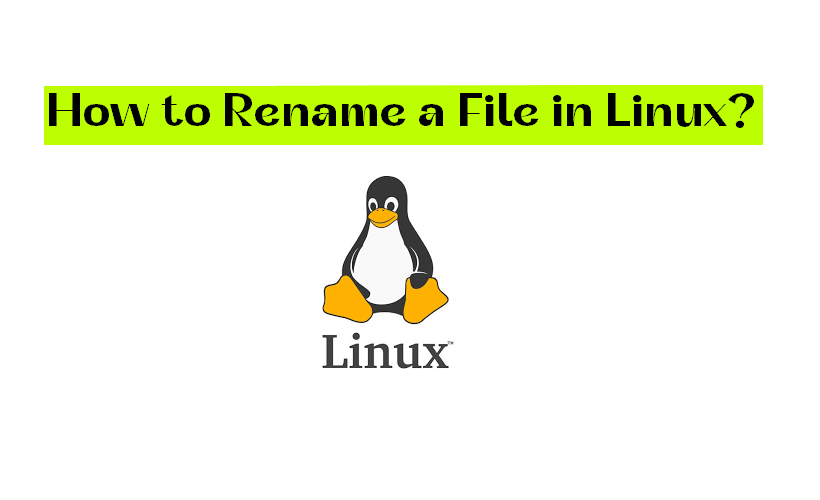


COMMENTS